Within the account settings, you will be able to make changes to your profile, invite other users to use your account, review and print invoices, and more.
Account settings
-
1
1. Click on Account settings
-
2
Make any edits and click Update to save the changes.
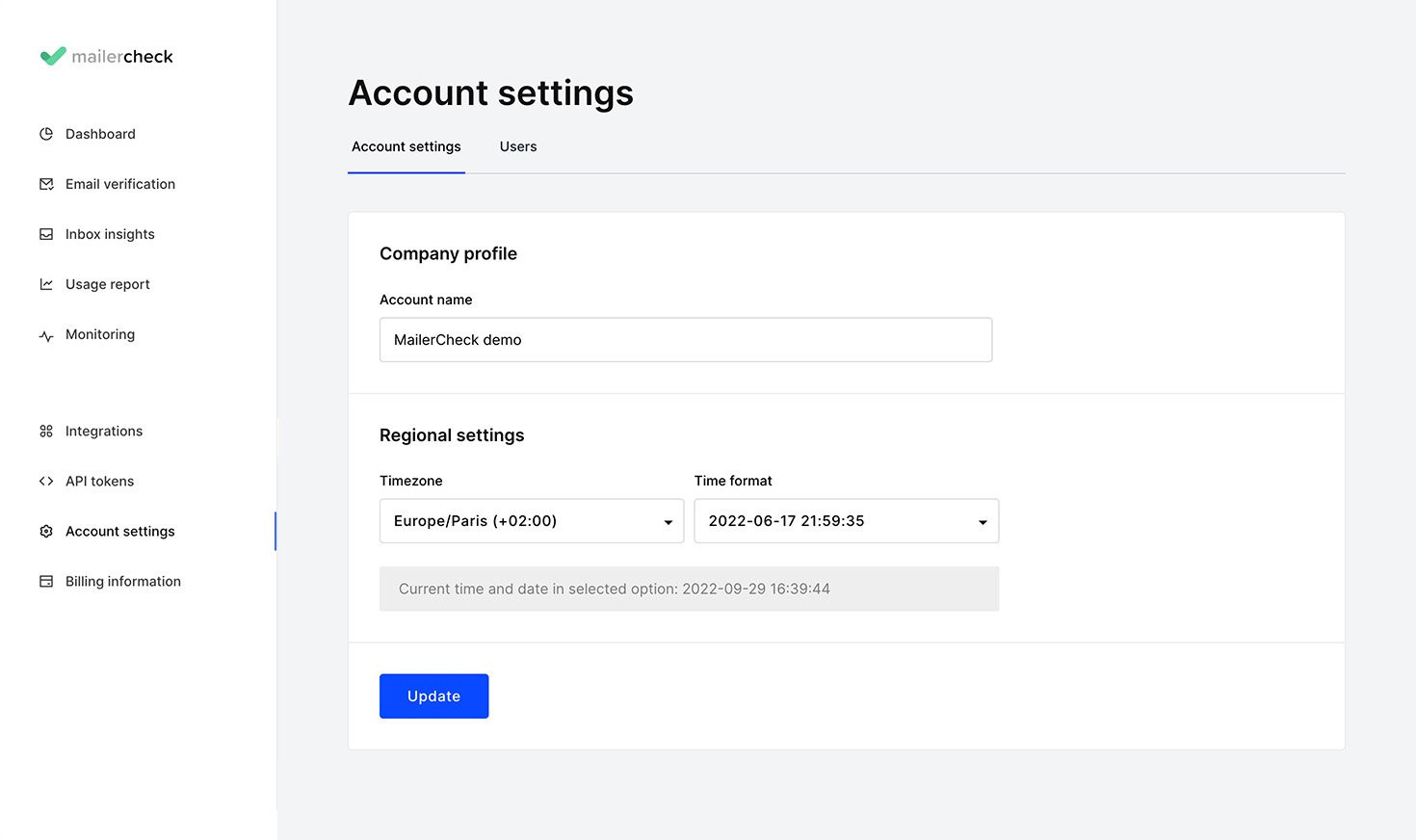
Switch account
If you are a member of multiple accounts, you can quickly switch between accounts without having to log in and out for each one.
-
1
Click on your profile name.
-
2
Click on Switch account
-
3
Choose account you’d like to access
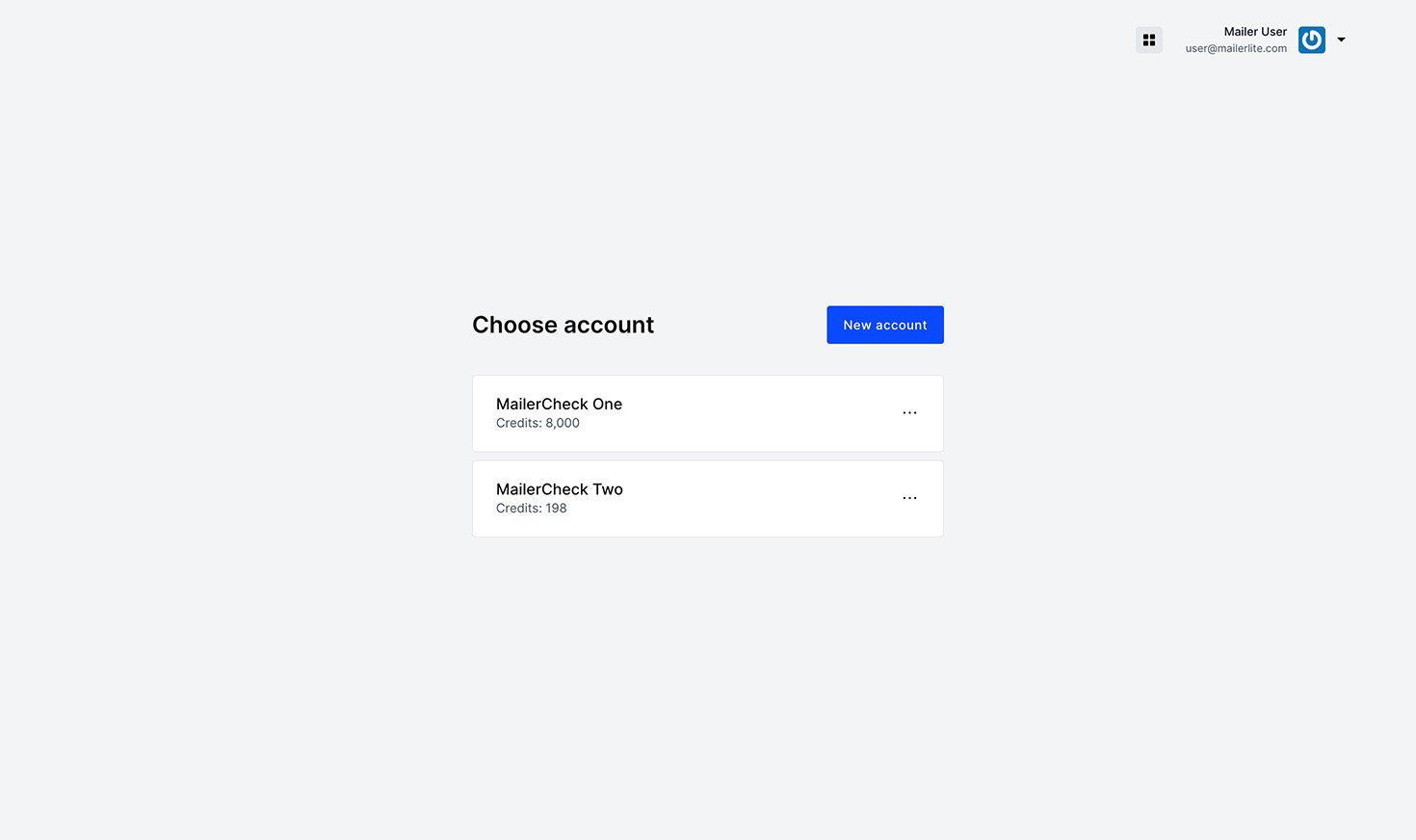
Looking to set up another account?
-
1
Go to the Switch account page
-
2
Click on the New account button
-
3
Enter the company name
-
4
Click on the Create button
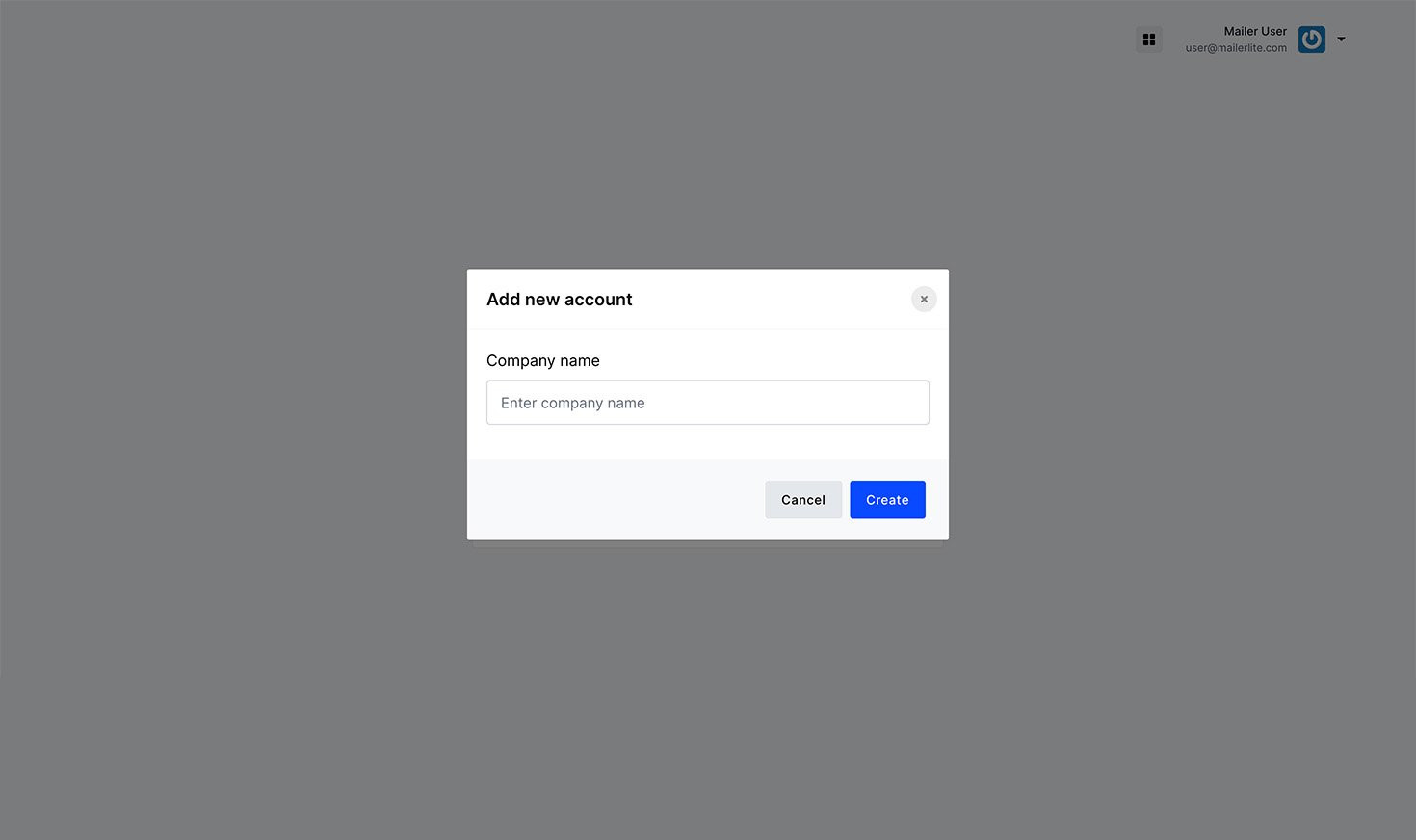
Note:
You may create as many accounts as needed.
Have too many accounts? Delete them
-
1
Go to the Switch account page
-
2
Click on the 3 dots next to the account you wish to delete
-
3
Click the Delete option
-
4
Click the Delete button for the confirmation message
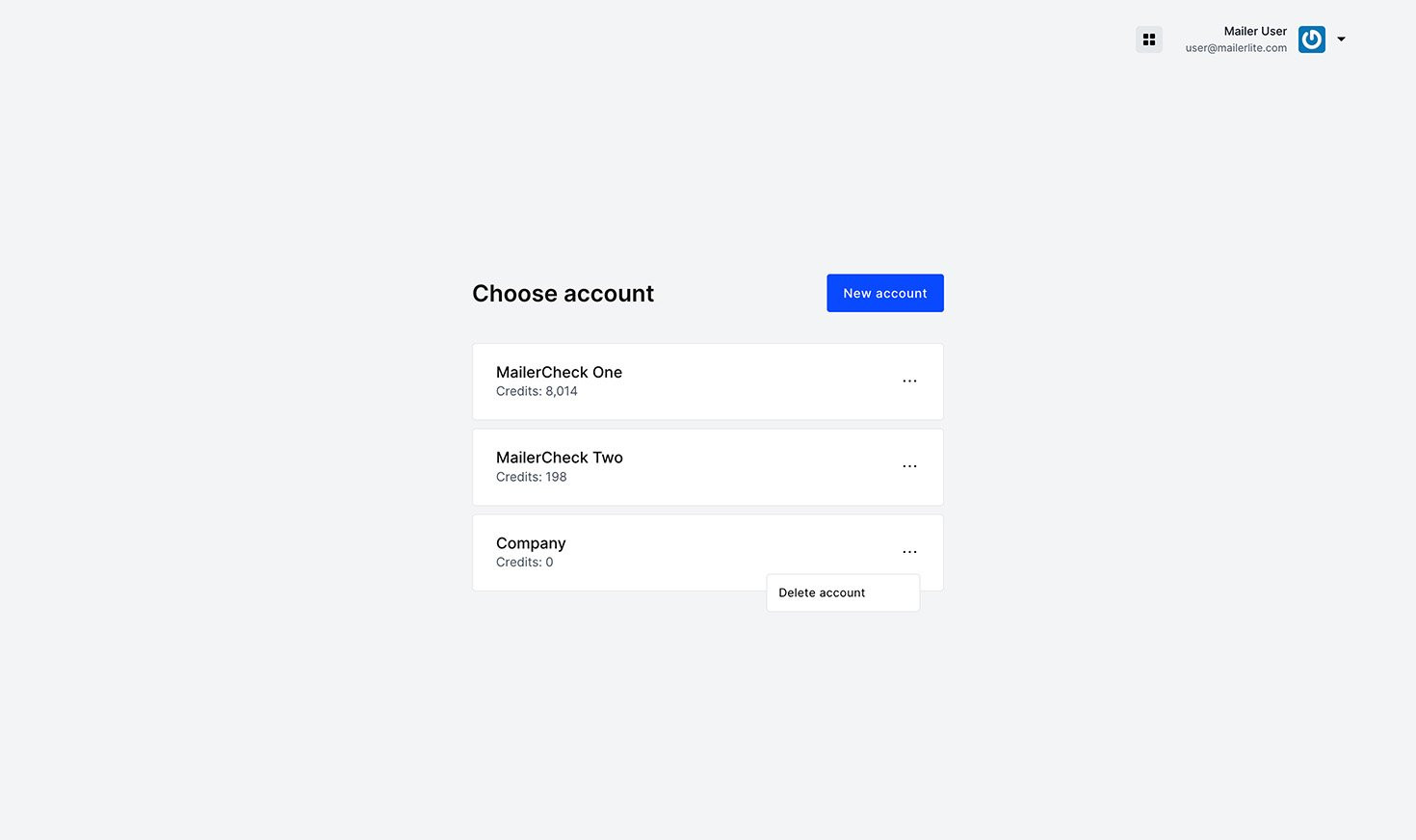
Remember:
If the account has active credits, you will lose the credits when the account is deleted. No refunds will be given.