Improve your deliverability even more with Inbox Insights
 Jonas
Jonas

- What is Inbox Insights?
- Why analyze email campaigns
- - Avoid spam filters
- - Increase sender reputation
- - Maximize ROI
- - Deliver a good CX
- Get started with Inbox Insights
- Understanding your report
- What tests are conducted?
- - Spam filter check
- - HTML validation
- Content check
- Links & images
- Sender authentication
- How to share your Inbox Insights report
- It’s time to clean up your email campaigns
Every email campaign is a learning experience. We sometimes take it for granted that our marketing emails land in the inbox after we click send. However, this isn’t always the case. Your emails may be blocked, marked as spam, or incorrectly displayed in the inbox.
The first step to improving your email deliverability is to validate your emails with a tool like MailerCheck. But cleaning your subscriber list can only solve some of the deliverability barriers.
Today, we’re happy to announce that you can take another giant step toward deliverability happiness by analyzing your email content with MailerCheck’s new feature: Inbox Insights.
What is Inbox Insights?
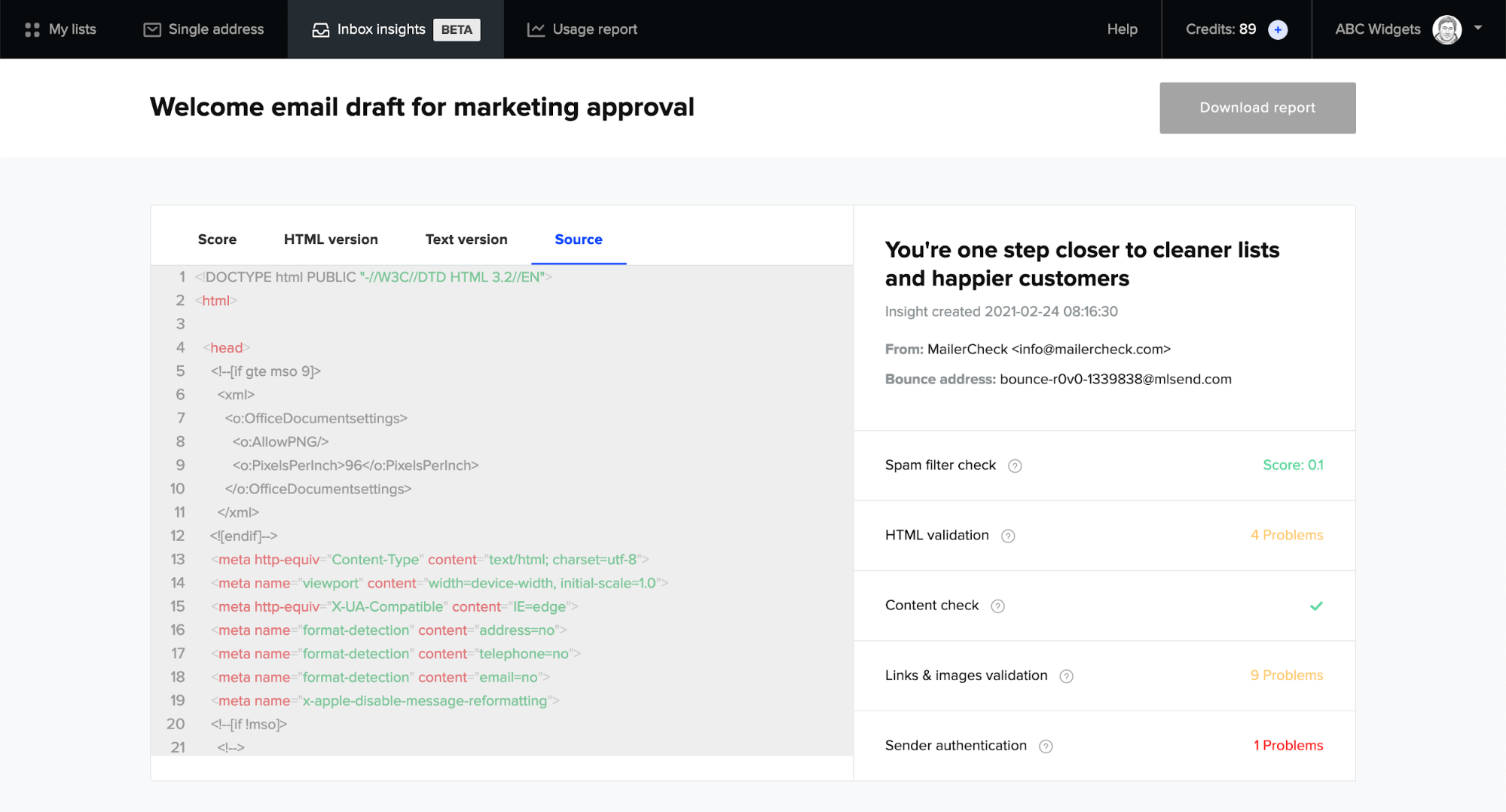
Inbox Insights is a new feature designed to analyze the contents of your email campaigns for deliverability red flags.
As you know, MailerCheck is an email address verification tool that keeps your lists clean. But did you know that your email content can also cause deliverability issues?
Spam-like content, HTML errors and sender authentication issues can sometimes stop your emails from reaching the inbox. With Inbox Insights, you can anticipate these content issues and fix them before you hit send.
Why you should analyze your email campaigns
So, you’ve thoroughly scrubbed your email lists with MailerCheck, removing bounced, invalid and risky emails. Your sender reputation is looking good. Is there anything else that can hurt your email deliverability?
If you said poor quality content, pat yourself on the back! Cleaning your email content is often an overlooked step that is critical to the success of your deliverability. There is little point in having a clean list when your sending domain is blocked or your emails are marked as spam.
Stay far away from spam filters
Email deliverability is your ability to reach the inbox. Poor deliverability means that your emails are getting caught by an Internet service provider (ISP) because of spam-like content. Inbox Insights checks your phrases, links and images so that you can stay clear of spam filters.
Strengthen your sender reputation
Your sender reputation is a score that is calculated by ISPs based on factors like content quality, subscriber interaction, and more. Use Inbox Insights to identify bad email habits like using broken images and CTA links that will drag down your sender score.
Maximize your email marketing ROI
As you know, email marketing provides the best return on investment of any marketing channel. You can expect an ROI of $42 for every dollar that you spend! Inbox Insights will help you get the most out of your email marketing budget by improving your chances of landing in the inbox.
Deliver a good customer experience
What’s your first impression when you receive an email with broken HTML code or images? 🤔 These unexpected bugs can happen to any of us, and your customers will notice. Inbox Insights will ensure that you maintain your strong brand reputation by testing and identifying errors before they are sent out.
Getting started with Inbox Insights
1. Log in to your MailerCheck account or create a new account.
2. Click on the Inbox Insights menu option.
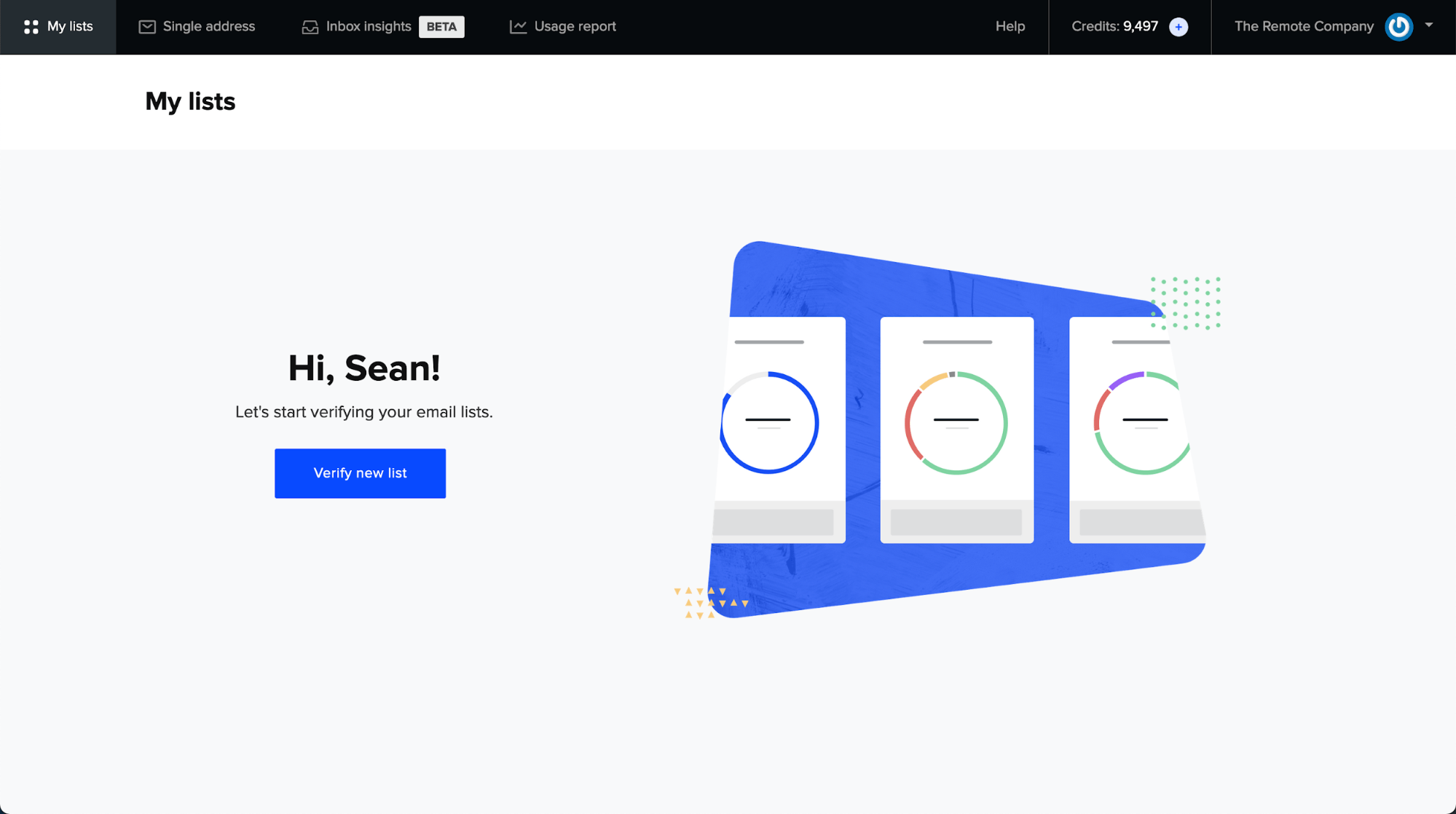
3. The Inbox Insights dashboard is displayed.
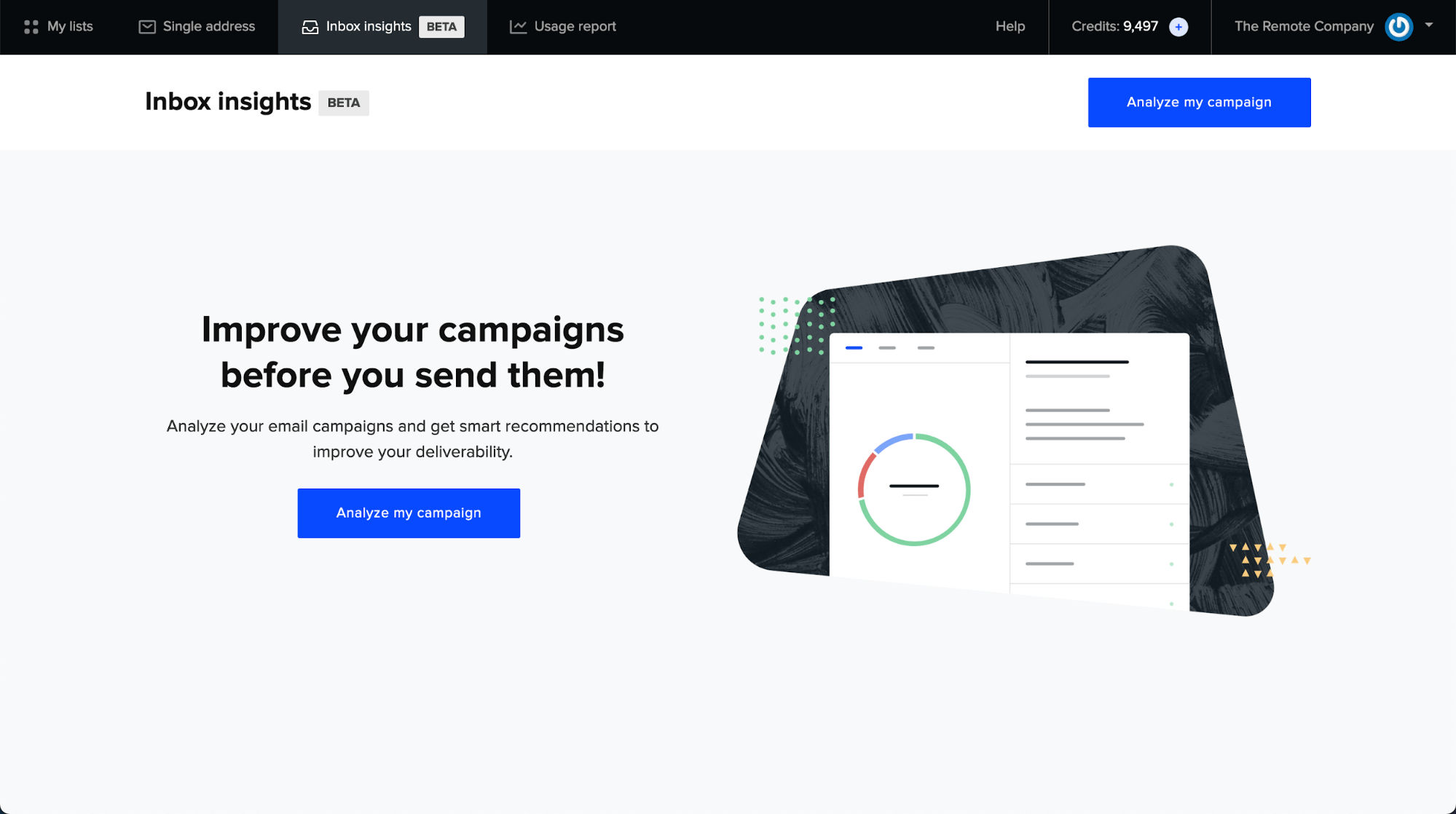
4. Click on the Analyze my campaign button to start analyzing a new campaign.
5. Enter a name for your report along with an optional description. General Email insights are only offered at this stage. We expect to introduce Inbox placement later in 2021.
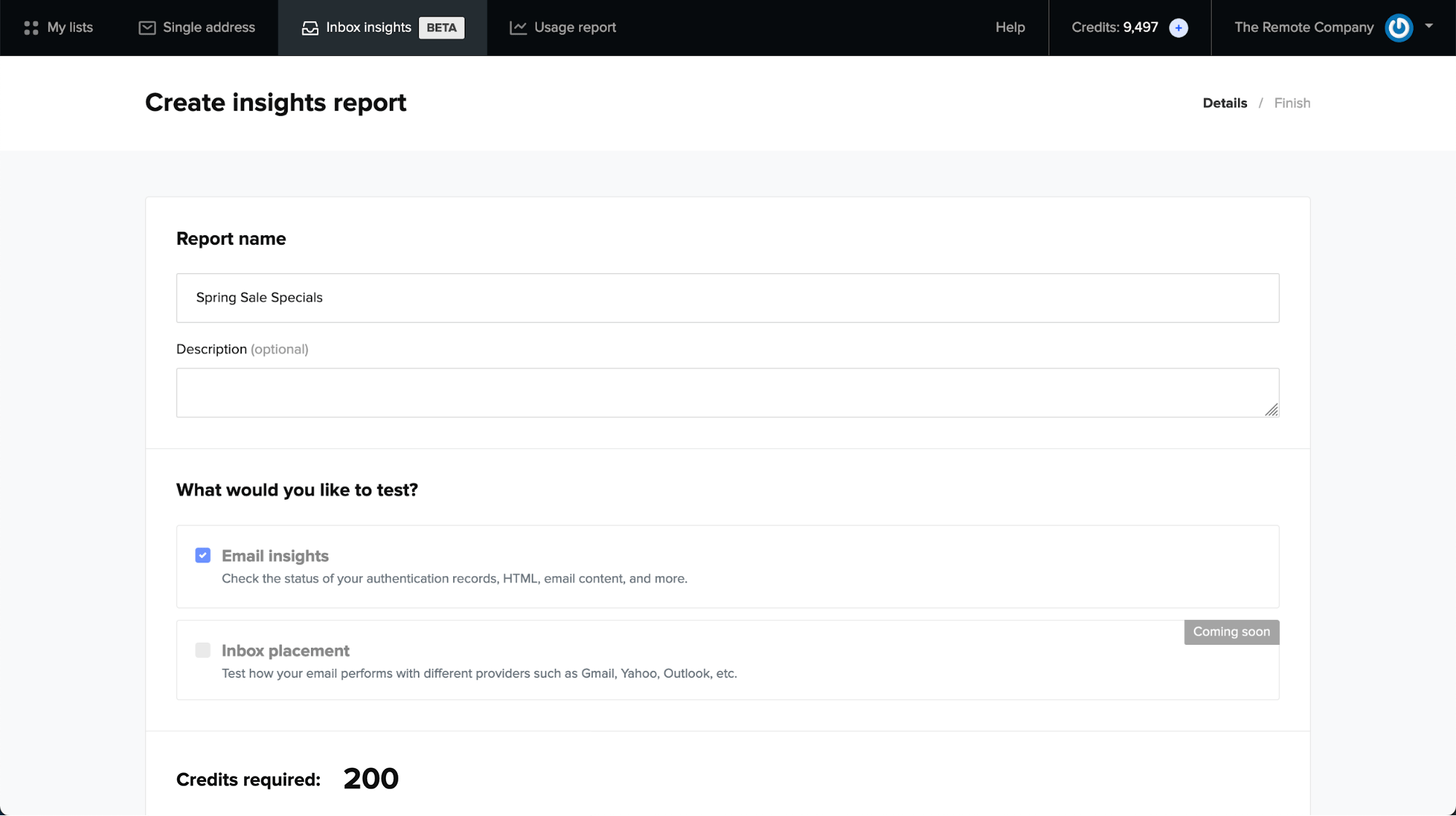
6. Click on the Next button to start analyzing your email campaign. You will be prompted to send your campaign email to a unique email address.
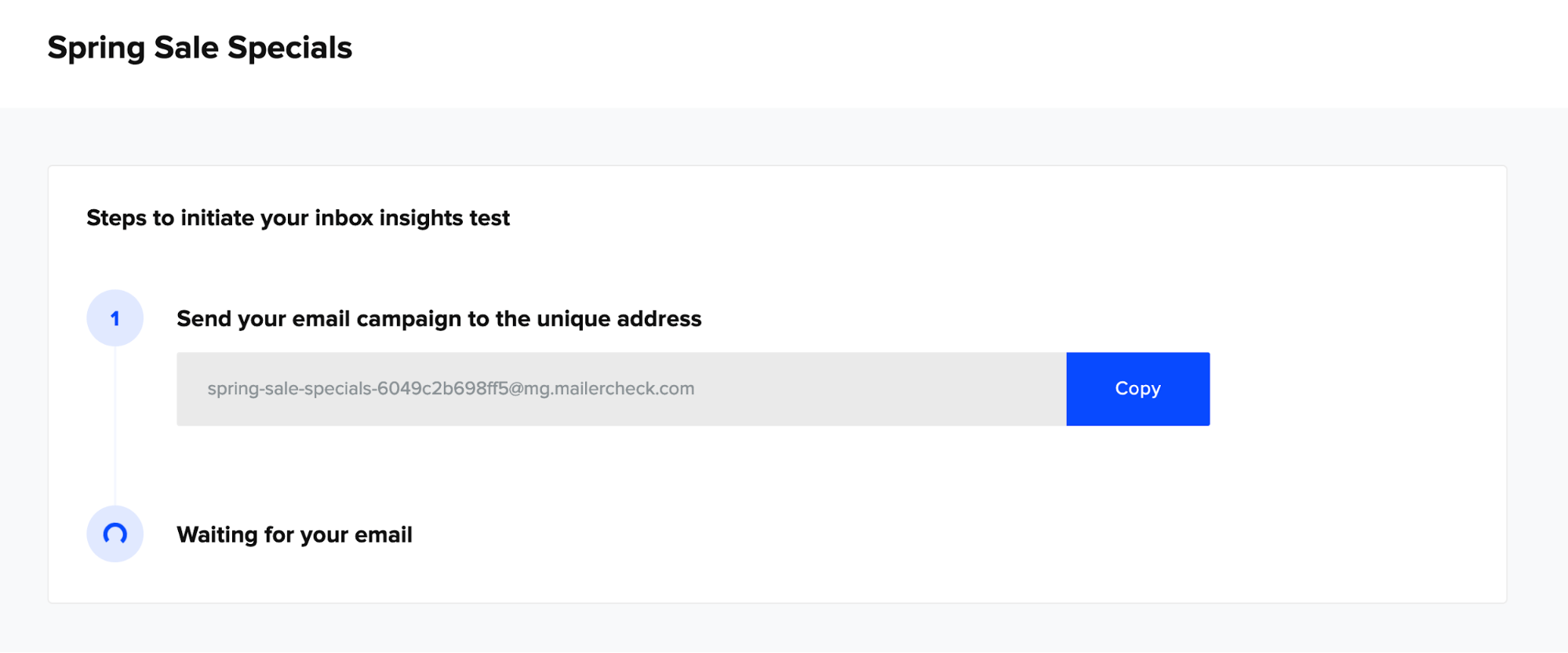
7. Click on the Copy button to copy the email address to your clipboard. Then add this address as a subscriber to your email list.
8. Send your email campaign to the subscriber. MailerCheck will wait and listen for your email.
9. The Inbox Insights tests will begin once the email is received by MailerCheck. You may watch the progress of each test or leave it to run and receive an email when the report is complete.
10. When the report is ready, it will be displayed on the screen.
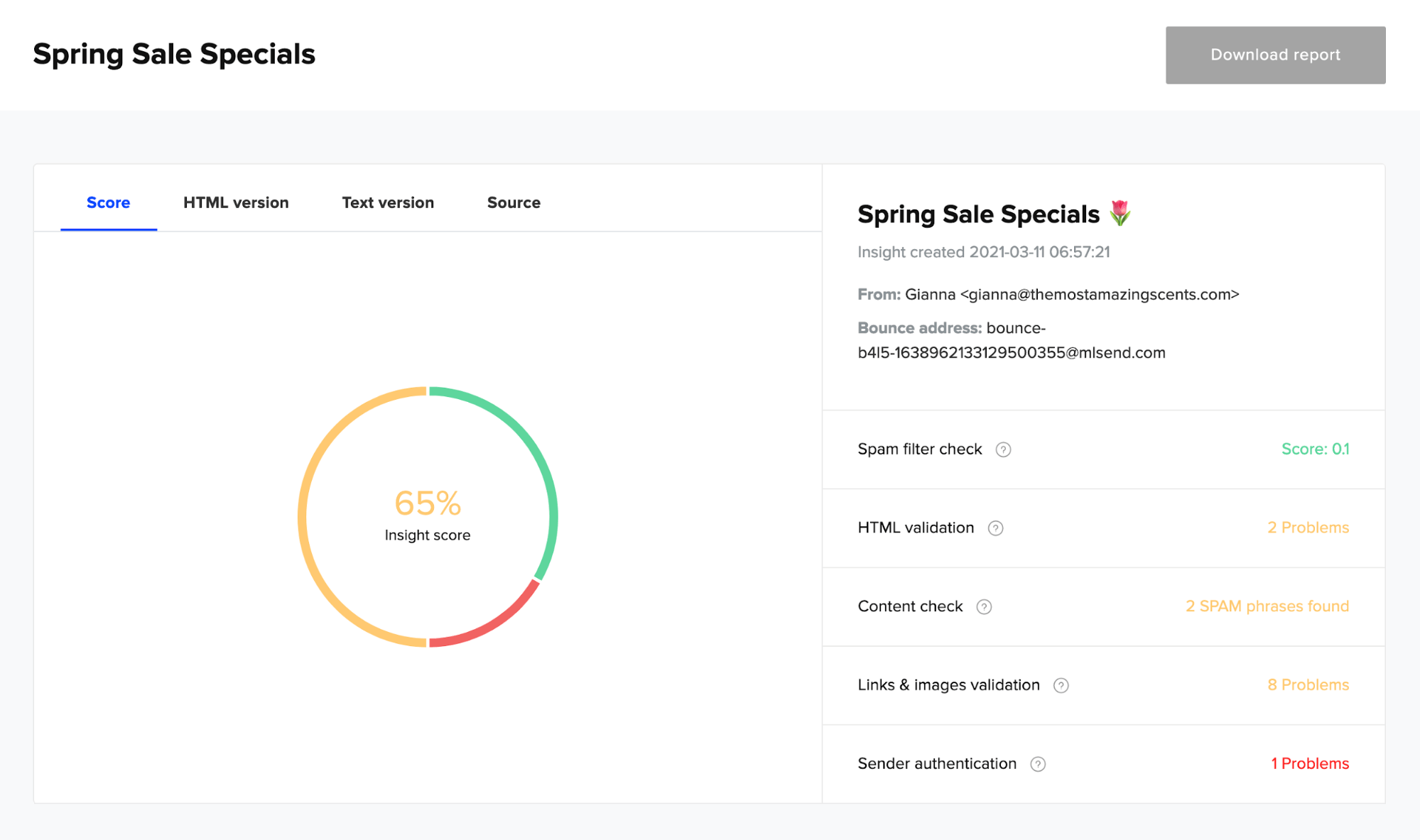
And you will also receive an email summary in your inbox.
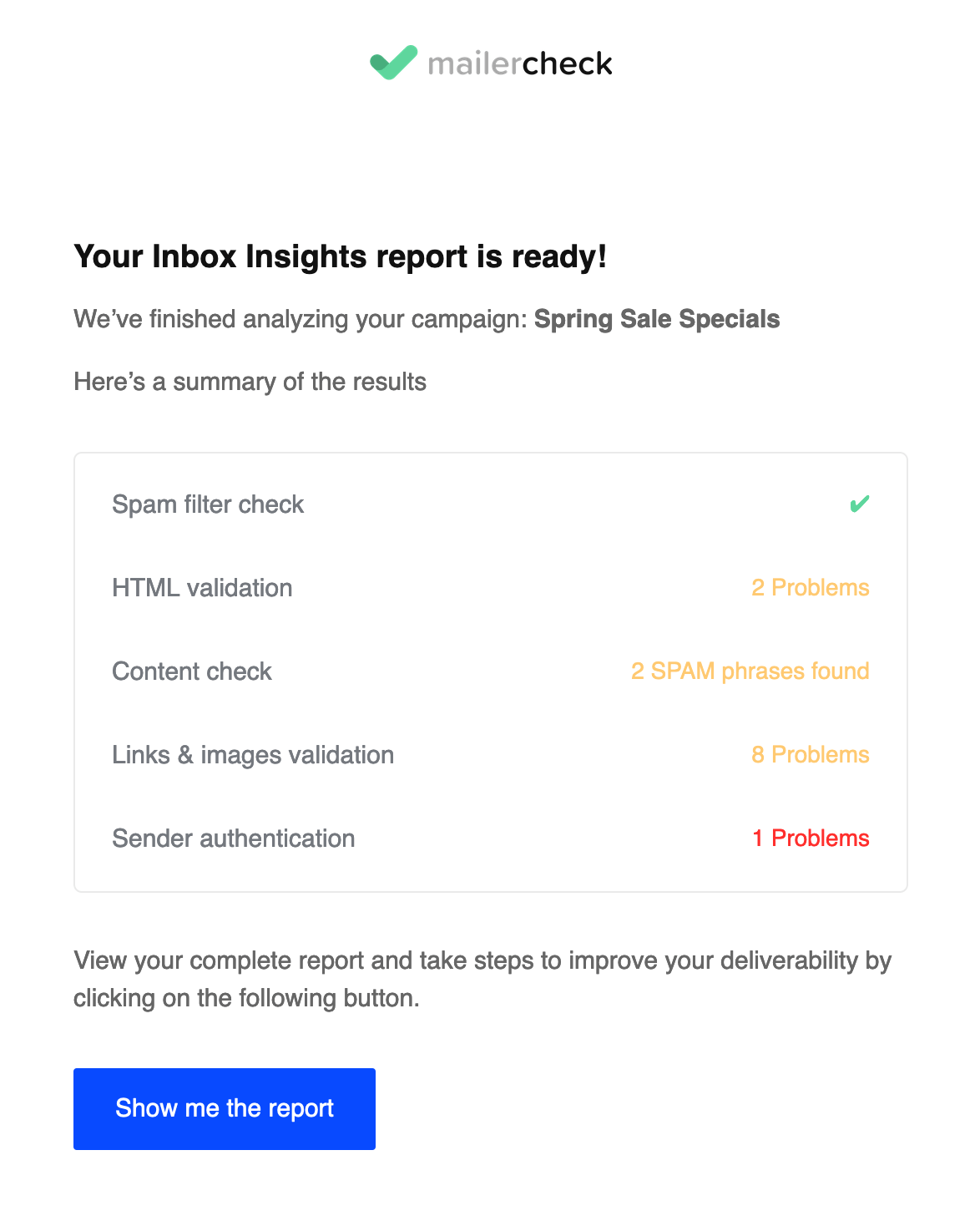
You can return to your campaign report anytime by going to your Inbox Insights dashboard. Click on the View details button to read the report again.
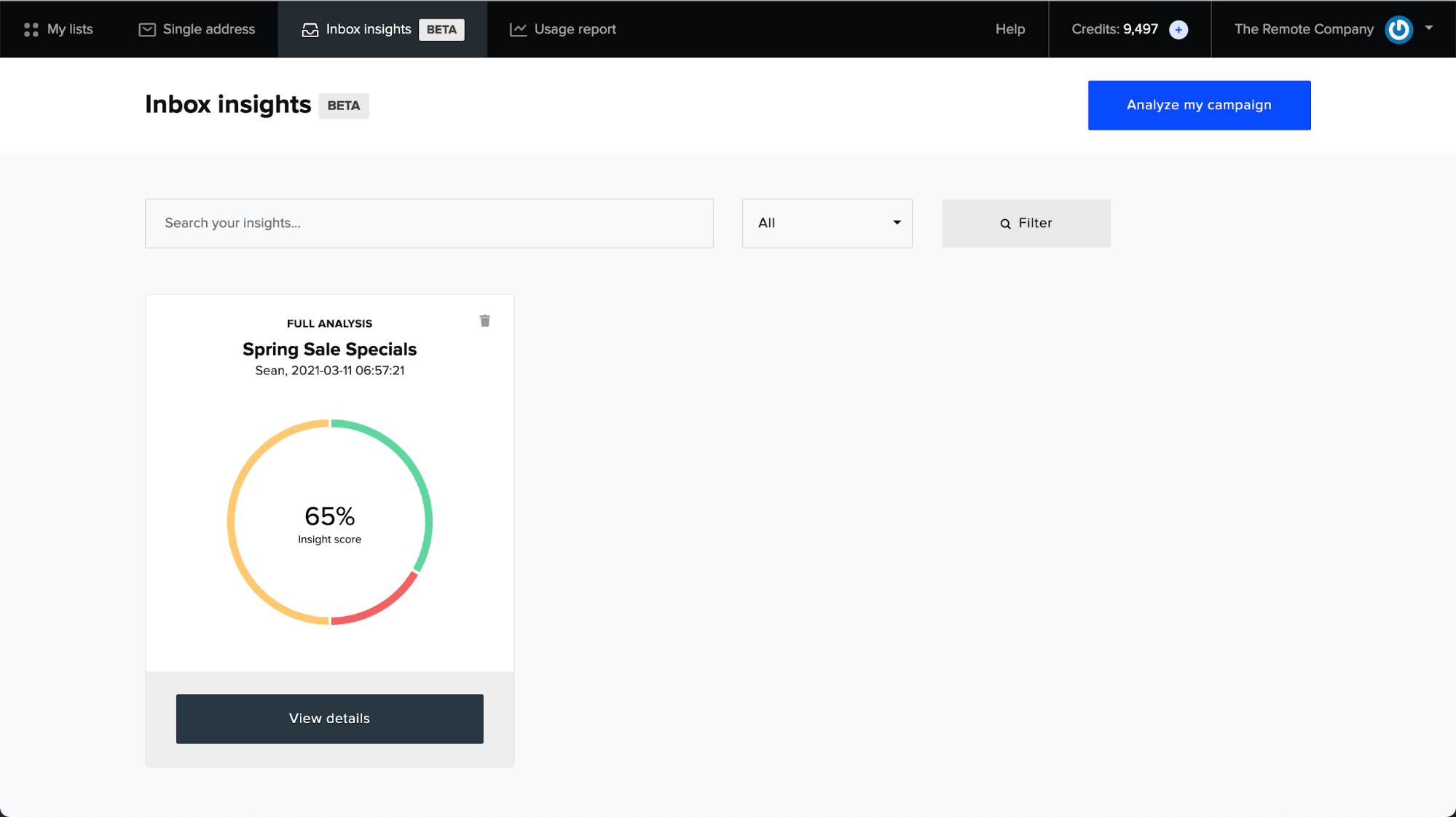
Congratulations, you just created your first Inbox Insights report! 🎉
Understanding your Inbox Insights report
Here’s how to read your first Inbox Insights report so that you can optimize and improve your email marketing campaigns. The report contains the results of 6 tests conducted on your email campaign, along with a calculated Insight score that is assigned to it.
Firstly, let’s start with the left side of the report window that has 4 tabs running across the report: Score, HTML version, Text version, and Source.
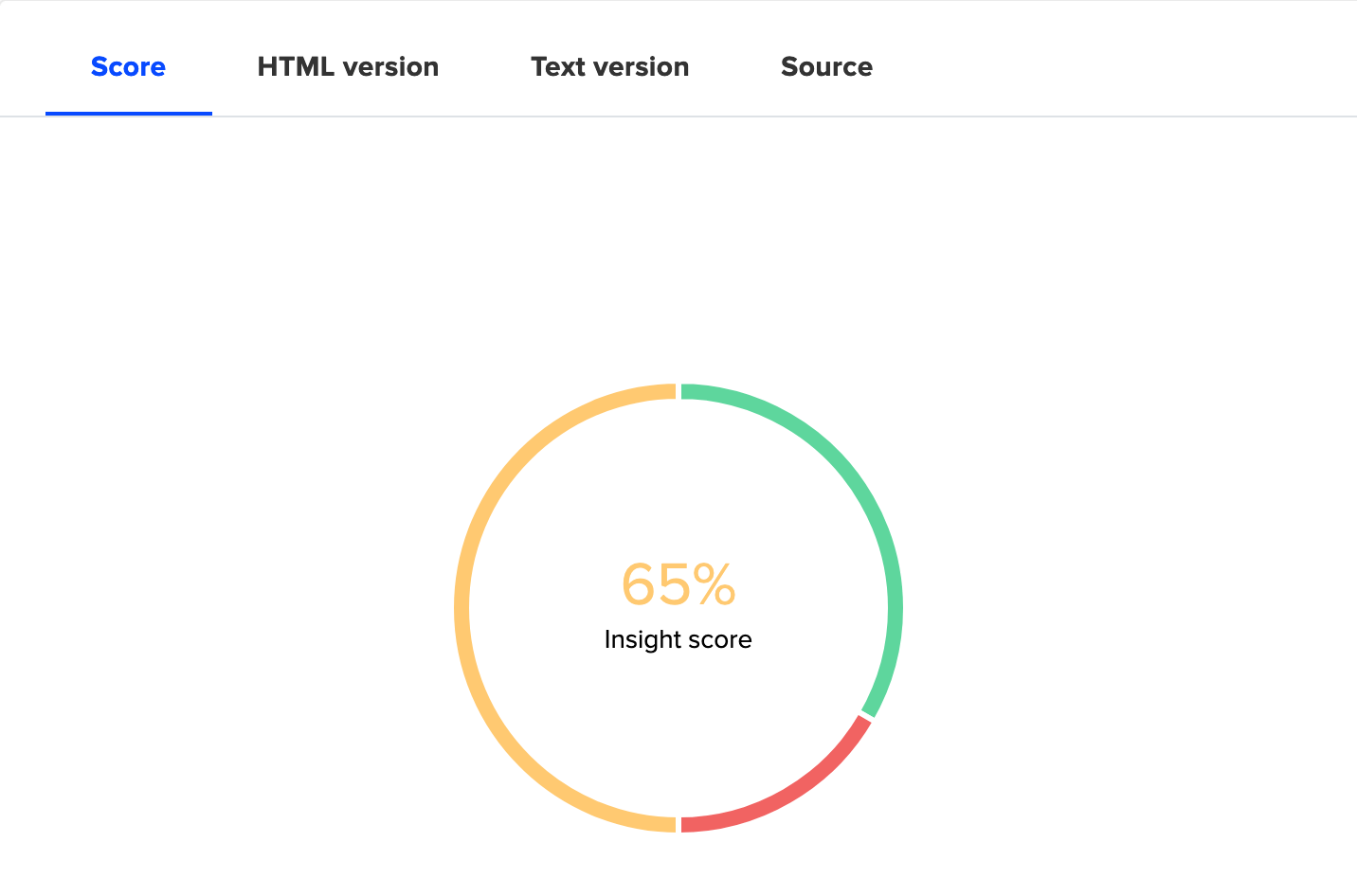
The Score tab shows your Insight score displayed as a percentage inside a circle graph. The graph is a visual representation of your score, showing the breakdown of good things, warnings and errors. The higher the Insight score, the better your campaign’s email deliverability.
The HTML version tab displays a preview of your email complete with HTML formatting and markup, while the Text version tab shows it in plain text format. Finally, the Source tab shows the HTML code of your email along with simple syntax highlighting.
Next, you’ll find your campaign details on the right side of the report window.
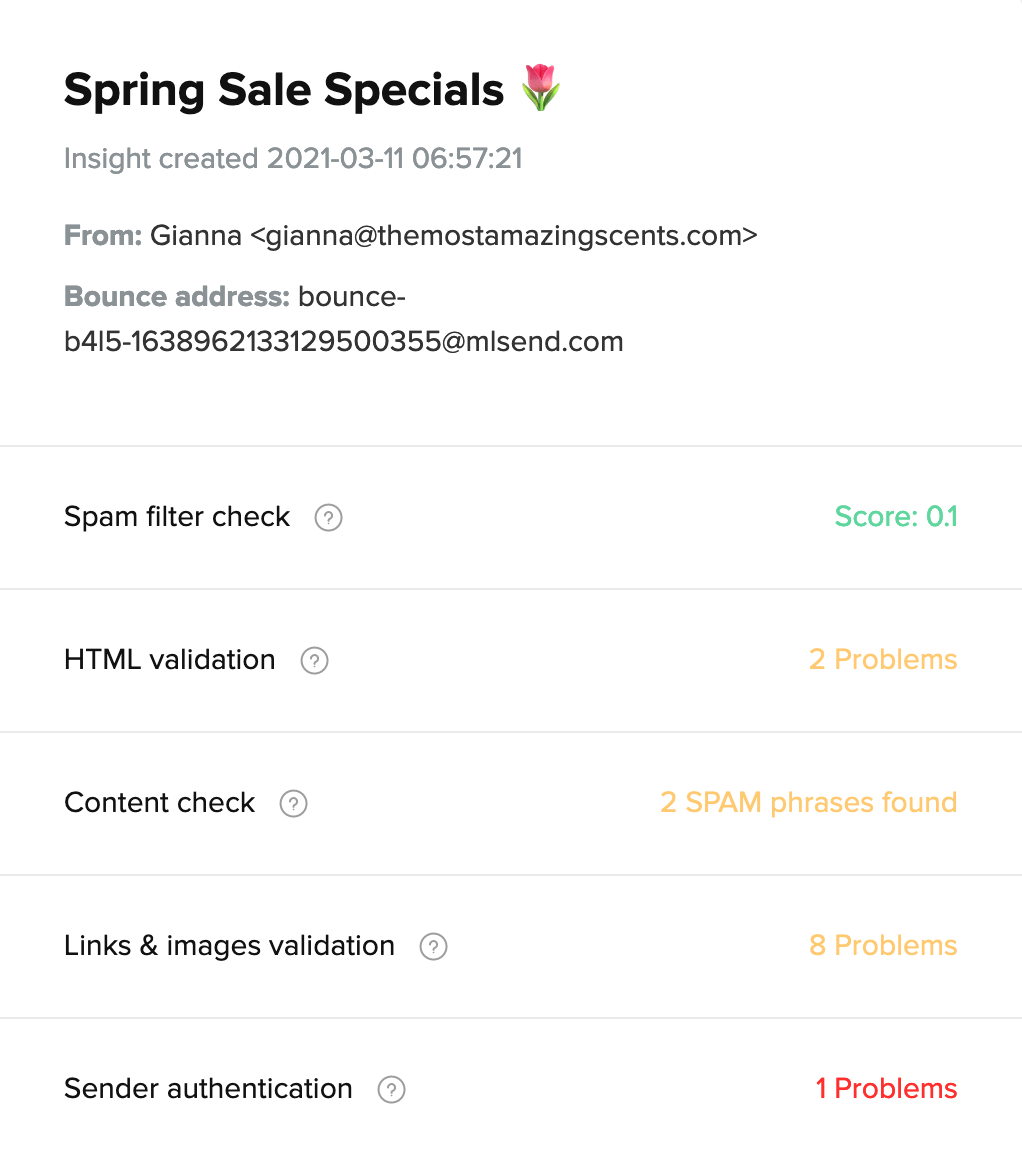
Your email campaign is summarized by the following fields:
Campaign title: the report name that you assigned to this campaign
Creation date: the date that you created this report
Sender address: the sending domain of the email
Bounce address: the return path to which bounced emails are sent
Beneath your campaign details, you will see a summary of each test performed on your email campaign. To drill-down into the test details, simply click on the test name or scroll down to see your full report.
What tests are conducted with Inbox Insights?
Spam filter check
The Spam filter test runs your campaign through spam filters such as SpamAssassin. A green score means that you have passed the test! A yellow or red score indicates that you need to address issues—for example, with your DKIM signature—to improve your deliverability.
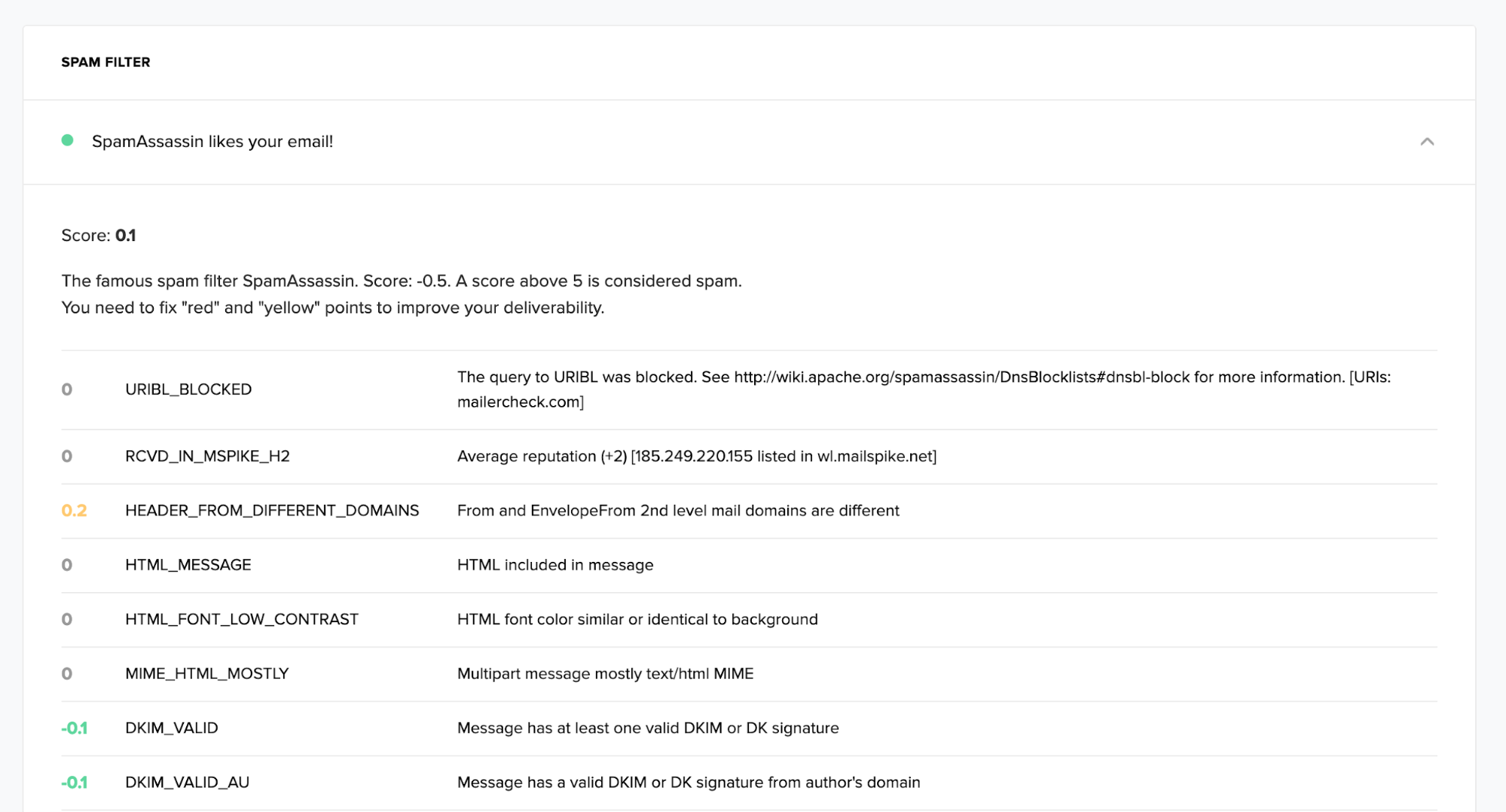
HTML validation
The HTML validation test checks your HTML email and highlights any poorly-formed code that may be seen as spam-like by filters. The exact line of missing, broken, or obsolete HTML tags will be displayed for you to review and take action.
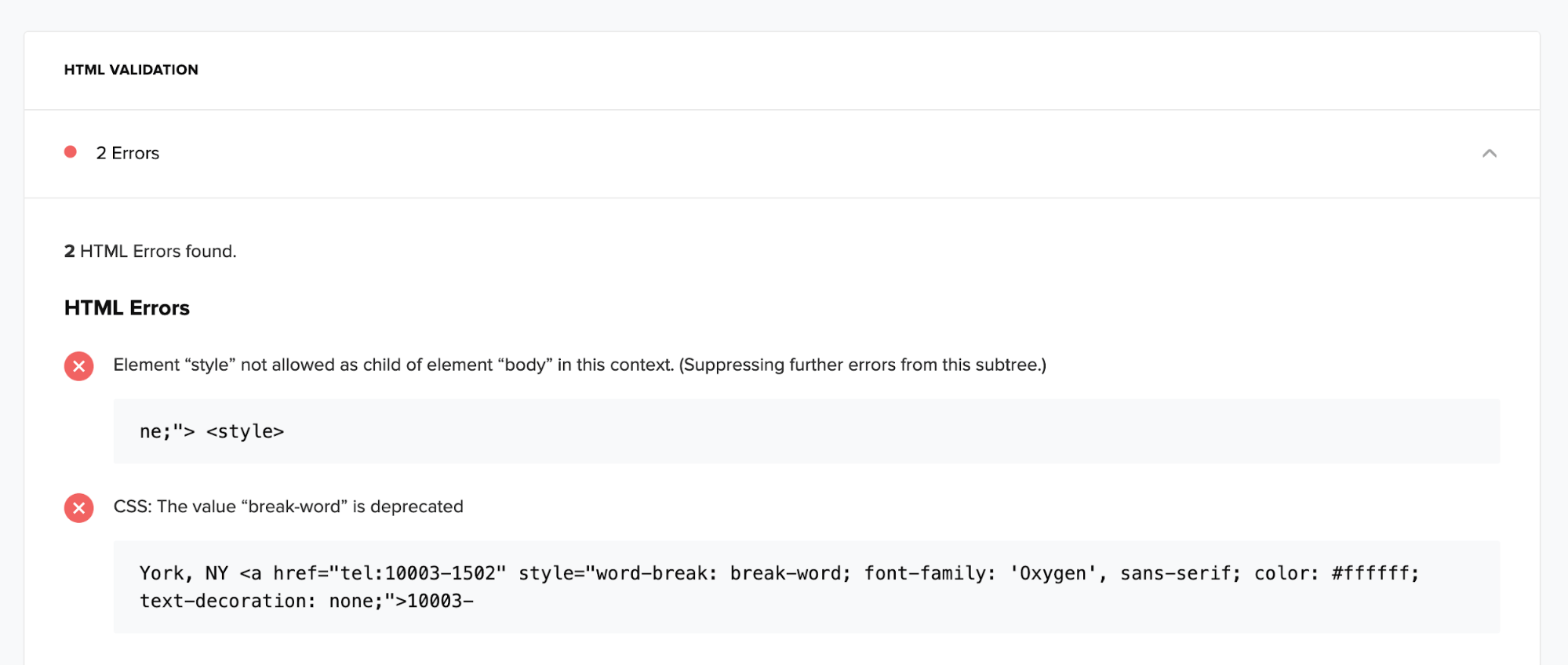
Content check
The Content check looks for words or phrases in your campaign content that may trigger spam filters. It will highlight the exact word or phrase like “100% FREE” and tell you where to find it in your content. You can then replace them with alternative words to avoid spam filters.
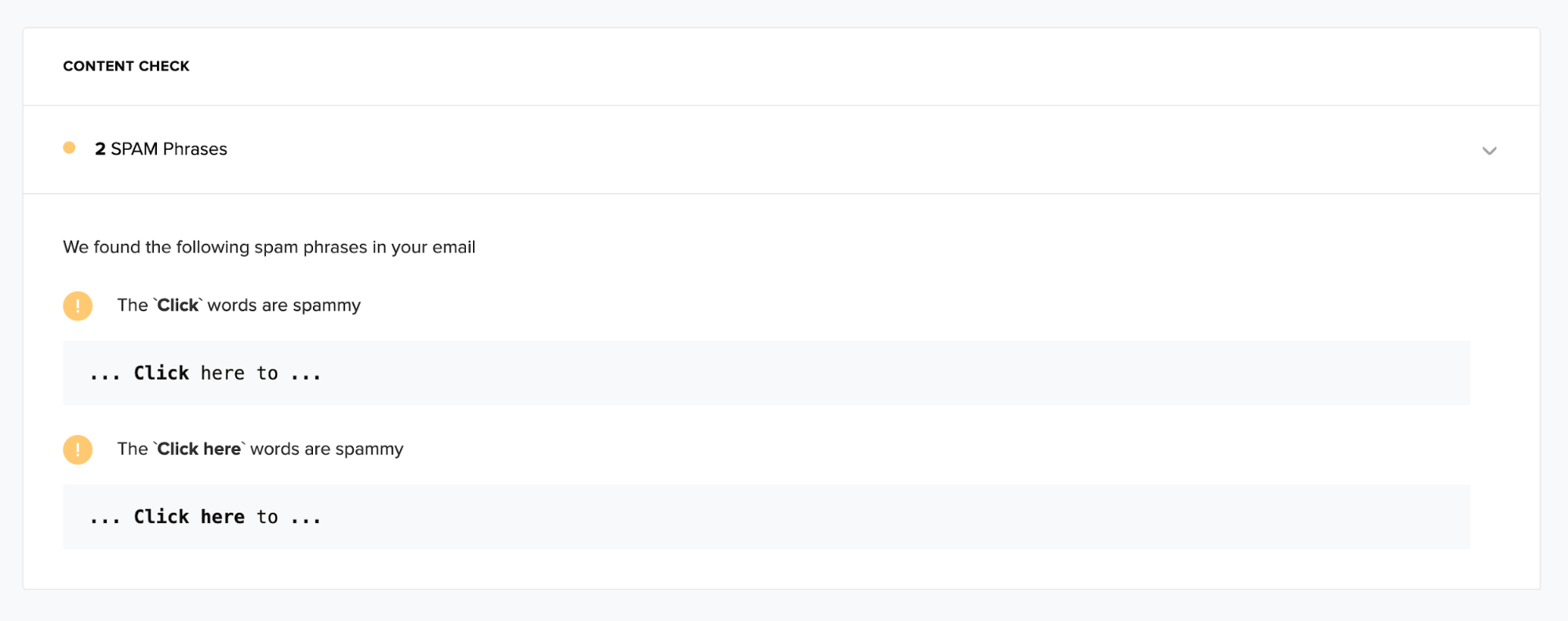
Links & images
The Links & images validation test looks for broken paths, missing properties, and even profanity within filenames. Broken links and profanity can quickly bring down a good customer experience, while ALT tags help ISPs understand the relevance of your images.
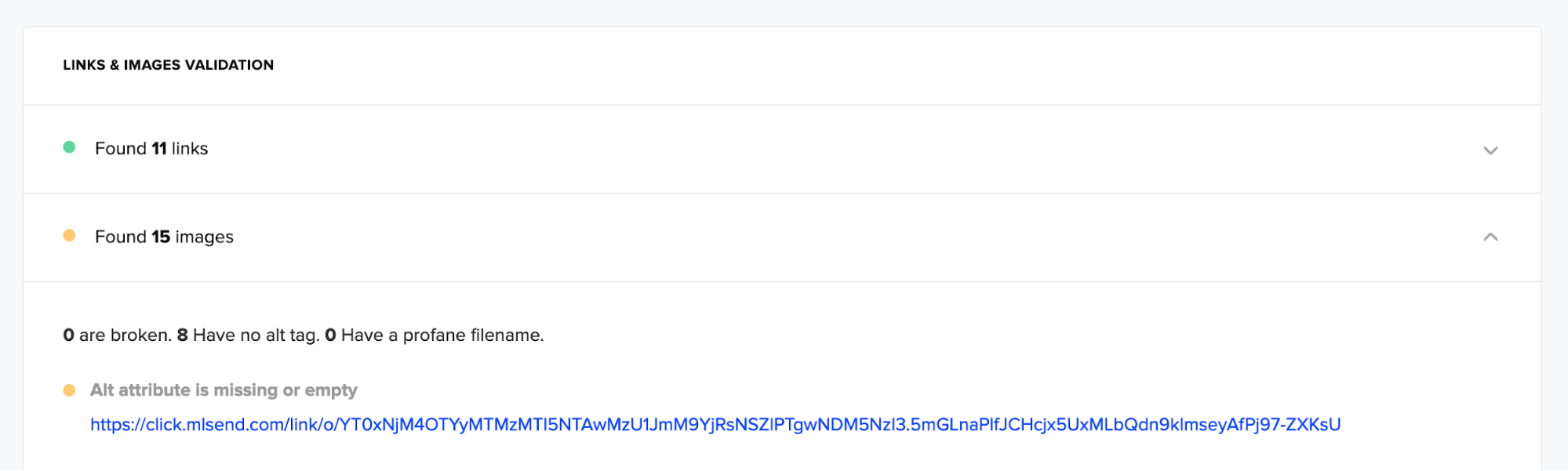
Sender authentication
The Sender authentication test checks to see if your campaign is being sent from an authorized domain and mail server. It also verifies that you have not hit any spam traps, landing you in an IP blocklist. Any issues here should be immediately addressed by your ESP or deliverability team.
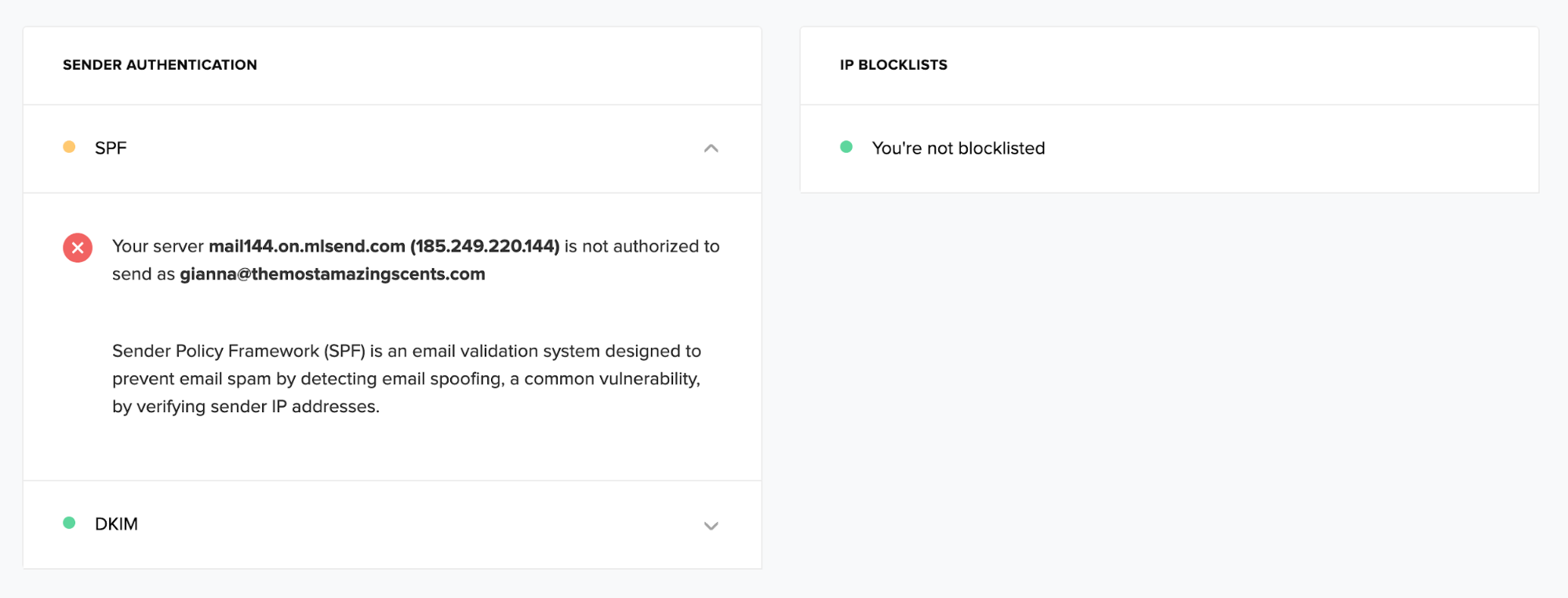
How to share your Inbox Insights report
Once you have reviewed your report, you can share it with your team for further action. Click the Download report button and select the sections to share. The Email analysis portion, for example, could be sent to your marketing team to review the content of your campaign.
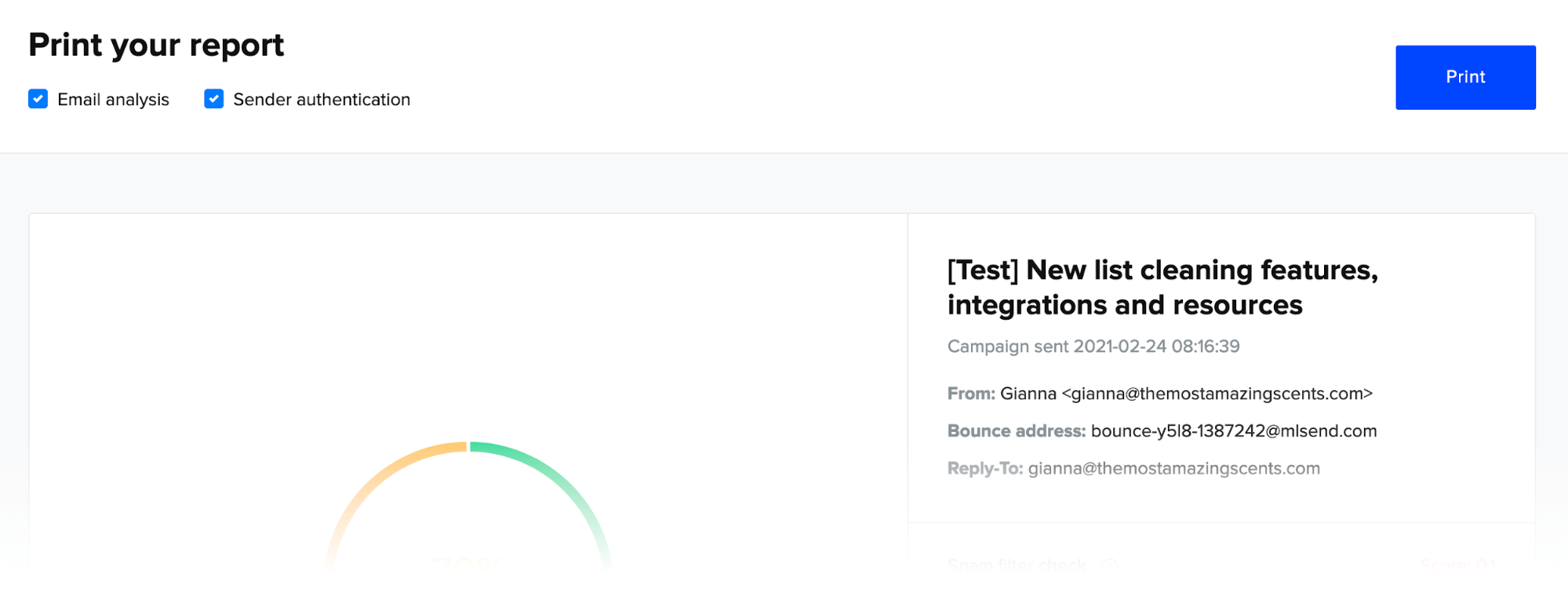
It’s time to clean up your email campaigns
You can now send your campaigns with confidence using MailerCheck’s list cleaning features along with Inbox Insights. Verify your emails for a high-quality subscriber list, analyze your campaigns for spam and error-free content. Then you can enjoy the benefits of sending email marketing campaigns that convert!
How often do you analyze your email campaigns before you send them? Let us know in the comments.

